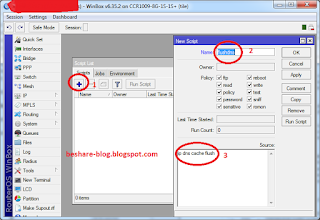First step, please download the Google Chrome installer and customize with your linux distribution, in which case I download for 32 bit Debian Wheezy Distro. You can click this link to download
The results of the download will be saved by default in the folder Downloads.
After the download is complete, open a Terminal Please login as user root by way of typing su then enter Root password as shown below :
and go to the Download Folder by way of typing : cd Downloads/
Go on the installation with the command :
If when the installation process popped up error messages like the following "dpkg: dependency problems prevent configuration....." Please fix it by way of typing a command like the following picture:
After installation finish successfully, let's run/open the application Chrome by type on the desktop "Chrome" then will appear a Shortcut to Google Chrome then run it.
That is tutorial which i can share, thank you.